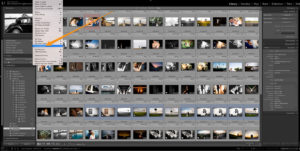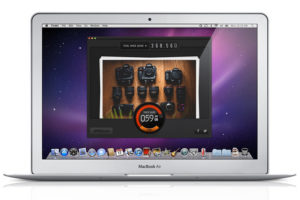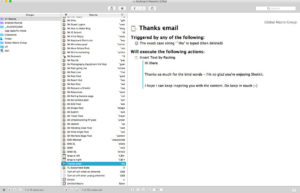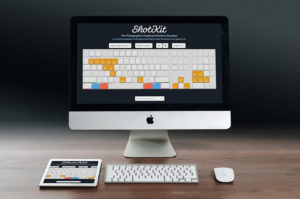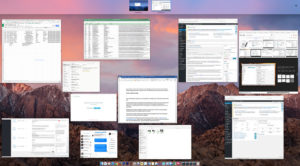Hey guys, it’s Mark here from Shotkit. I want to express my gratitude to Matt at Holdfast for allowing me to guest post here on his awesome blog.
I’ve got a lot of respect for Matt and the heart he puts into everything in the Holdfast line-up. I’ve reviewed quite a few of their leather camera bags over the years and several of them appear on my site with stellar reviews.
Each item is truly unique, and it’s a testament to Matt and his hard work to be able to produce such original items loved by the photographic community.
As for what I do over at Shotkit, when I’m not writing about the best compact camera or the best mirrorless camera under $500, I’m either spending time with my family, out shooting weddings, or editing photos in front of my computer.
Just like most other photographers out there, it’s a sad truth that I often spend much more time behind my desk than behind my camera 🙁
Workflow efficiency is a topic which I’m passionate about, and here are my top 5 tips to help speed up your post production workflow
5 Tips to Speed up your Workflow
Tip #1 – Cull Positively
When culling your photos in Lightroom, do you cull negatively or positively? Culling positively refers to choosing only the photos you wish to keep, as opposed to marking the ones you don’t wish to use.
I used to cull negatively, in that I’d press the ‘x’ key to mark photos I wanted to reject, and additionally mark the photos I wanted to keep with a certain star rating.
Culling positively is not only faster, but it’s a Lightroom Tip that will also affect your mood, especially when culling thousands of photos. Each time you press your designated selection key (I use the number ‘1’ to give the photo a star), you’re effectively saying “I like this photo!”
Compare that to saying “this photo sucks” thousands of time when you press your ‘reject’ key, and you’ll quickly understand where I’m coming from 😉
Be sure you set Lightroom up to ‘auto-advance’ (Photo –> Auto Advance), meaning that when you press your selection key, the next photo will appear. If you don’t like the next photo, just hit the right arrow key to advance to the next one, and so on.
When you reach the end of your images, filter by 1 star (or whatever selection method you used), and start your editing.
Tip #2 – Reduce the size of your JPEGs
Having smaller (lighter) JPEG files can benefit your workflow speed in numerous ways. Aside from allowing your website to load quicker, having a smaller JPEG will also mean quicker uploads to galleries and less hard drive storage space.
Being able to have smaller JPEG sizes whilst still retaining the same visual quality is a massive benefit.
Whilst there are a few great apps available to reduce the size of your JPEGs exported from Lightroom, here’s by far the simplest (and cheapest!) way of doing it.
All you need to do is adjust the ‘Quality’ slider in the ‘File Settings’ menu when exporting to any figure between 75-80. Have a test for yourself by exporting the same photo twice; once at 100 quality and one at 76 quality. I doubt you’ll be able to tell any difference… except when you look at the file size!
Exporting at a reduced quality in this way can have massive time-saving benefits, and I really recommend you add this to your post production workflow.
I love Lightroom Tips & Tricks like this that are super simple to implement but have big beneficial consequences 🙂
Tip #3 – Use a text expander
Another sad truth about being a professional photographer is that you’ll likely be spending hours a day typing. Whether it’s client emails, social media updates or blog posts, it’s a necessary evil for anyone who has an online presence.
A text expander at its most basic is an app which allows you to paste commonly use words or phrases via a short cut key combination.
On the Mac, there’s actually a built in text-expander hidden away in the Keyboard settings. Navigate to ‘System Preferences’, then ‘Keyboard’, then ‘Text’ and you’ll find where you can add some keyboard shortcuts.
For instance, I have a text expander set up to type my entire website url whenever I type the short cut `www and my whole address when I type `a.
Tip #4 – Use software shortcuts
Still on the topic of using keyboard shortcuts, are you using them when editing your photos? Us photographers use Adobe Lightroom and Photoshop every day, often for hours at a time, so it makes sense that we should be using every shortcut to the tools available to us.
Virtually every tool you use and action you perform in Lightroom and Photoshop can be accessed via a keyboard shortcut. There are literally hundreds of them, which is great, but it does pose a problem – how to remember them all?!
Recently on Shotkit, I launched a free tool that will help you research all the available Photoshop shortcuts (recently updated to include Lightroom ones too).
It’s a virtual keyboard that displays information on the various shortcuts depending on key combinations you press on your actual keyboard.
If you add one or two new shortcuts to your editing arsenal every time you use one of the Adobe Photography Suite’s products, you’ll soon be shaving hours off your post production.
Tip #5 – One job at a time
This is something I’m guilty for, so my hope that in writing it here, I’ll be more conscious of it too!
We all may like to think we’re good at ‘multi-tasking’, but in reality, most of our brains don’t work like that. Instead of doing several tasks well, multi-tasking actually spreads our efficiency in multiple directions, often meaning we’re not doing any of the tasks to our full capabilities.
Whether editing photos, blogging, emailing or researching, it’s often far more productive and efficient to stick to one single task until it’s done.
It also helps to ‘batch’ similar tasks, working on them all together rather than interjecting them with other random jobs on your todo list.
As an example, try blocking off a couple of hours to just work on your marketing for your photography business. Close all other distracting apps on your desktop, and stick at that one task until it’s completely done. Then and only then, move onto the next.
It sounds so simple, but it’s actually quite hard to achieve! In our daily lives, we’re constantly bombarded with media from all angles, making it harder and harder to focus on the one task at hand.
See if you can focus on one type of task at a time the next time you’re at your desk, and let me know how it affects your productivity.
Final Words
I want to round this guest post off by thanking Matt for having me here on the Holdfast Gear blog today.
If you’re interested in learning more about productivity, workflow efficiency, camera gear and photography, sign up to the free Shotkit newsletter. I look forward to seeing you a part of the community 😉
Guest post by Mark Condon, a candid wedding photographer based in Sydney. Mark is the founder of Shotkit and author of the Shotkit Books, Lightroom Power User, More Brides and LIT.